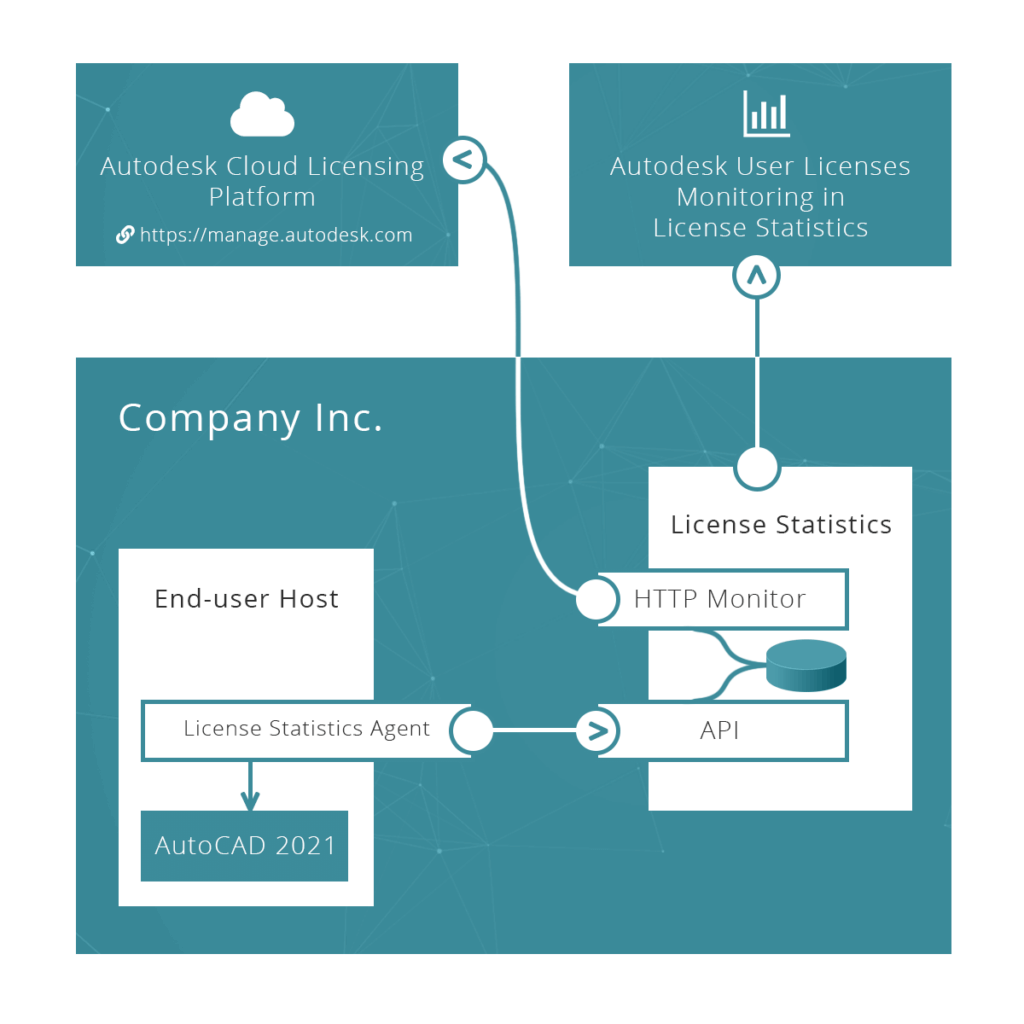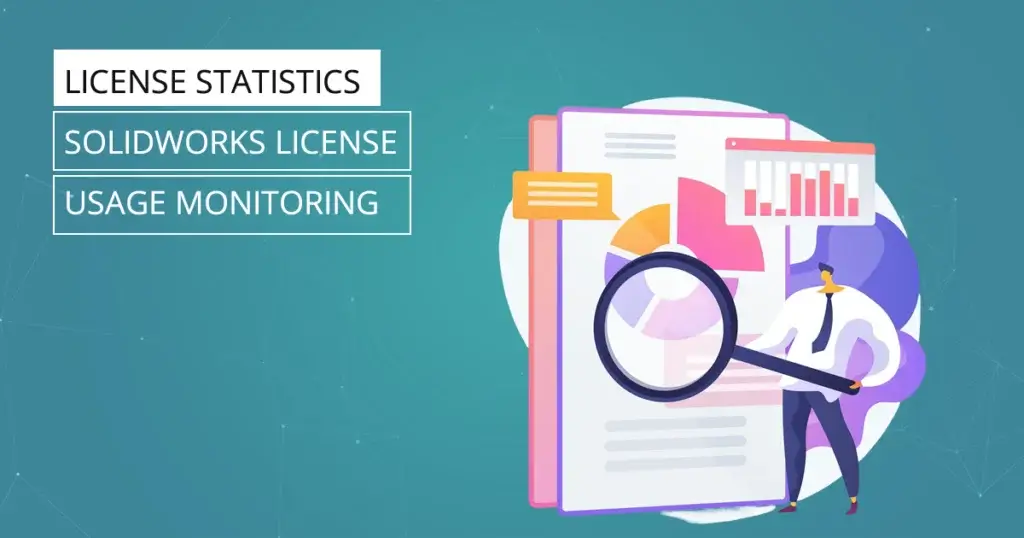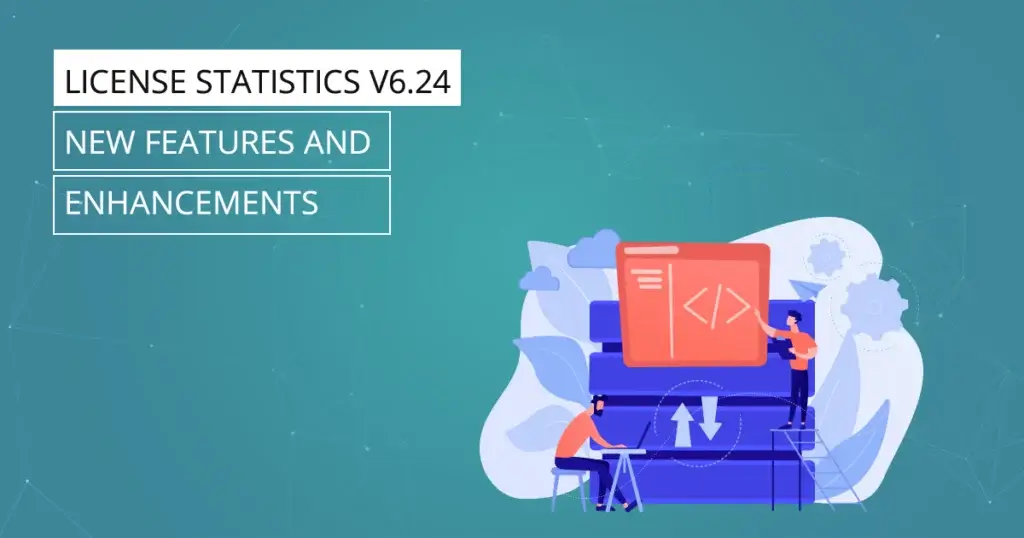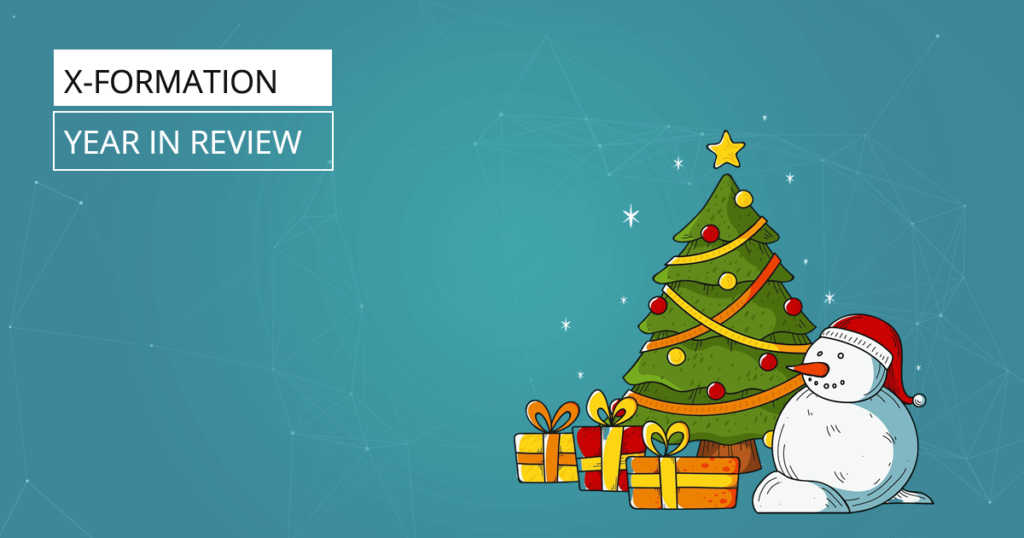Autodesk® is moving from network licenses to named user licenses starting August 7, 2020. License Statistics v6.7 introduces the License Statistics Agent in response.
Beginning August 7, 2020, Autodesk® will change its licensing model from network licenses to named user licenses. (See the Autodesk article “Transition to named user licenses” for details.) To support the new model, Autodesk introduced its cloud platform to manage licenses (https://manage.autodesk.com).
How Autodesk’s Change Affects You
With named user licenses, Autodesk moves away from network licenses and, after a year, eliminates maintenance contracts for network licenses. It’s a difficult decision to make – trade in now, stay with network licensing without maintenance, or shift to perpetual licenses – also with no maintenance. Deciding to switch is about cost and your needs. Even if you retain network licensing with no maintenance, License Statistics will continue to support FlexNet (used by Autodesk network licenses).
Should you shift to named user licenses, you’ll no longer have a single source of usage data. You must monitor both the cloud service and the applications running on client hosts.
Here’s how License Statistics handles named user license monitoring.
How License Statistics Monitors Autodesk Named User Licenses
The v6.7 release of License Statistics introduces a new Autodesk cloud license manager type consisting of two independent data gathering methods:
- HTTP monitoring of the Autodesk cloud platform (https://manage.autodesk.com) to gather general license and user data.
- License Statistics Agent, installed on end-user hosts, to gather license usage statistics.
License Statistics Agent
This initial version of License Statistics Agent is the first iteration of our new long-term project that will significantly extend License Statistics capabilities. With this first version, you will be able to monitor Autodesk named user license usage directly on client hosts.
The Agent is a separate application you install independently from License Statistics directly onto client hosts. There, it gathers data about license usage – including username, hostname, and sessions where the application was running – and delivers it to the License Statistics application. The License Statistics Agent communicates between these applications and License Statistics, running as a service in the background.
License Statistics Configuration for Autodesk
You’ll provide the Autodesk administrator username and password during license server configuration in License Statistics. License Statistics will report the following:
- The list of products the customer purchased.
- The number of licenses for each product.
- The list of users assigned to particular Autodesk licenses. These will be displayed in License Statistics in the form of reservations as of next release.
You’ll be able to see usage and quantity of Autodesk named user licenses on a single report.
(Note: License Statistics will continue support for FlexNet – used by Autodesk network licenses – as we move towards monitoring the Autodesk cloud licensing solution.)
For License Statistics Agent installation instructions, see “Installing and Configuring License Statistics Agent”. License Statistics Agent is available only with License Statistics v6.7 and the Licensing 2019 licensing model.
We believe that you should remain in control of your business. License Statistics enables you to do just that so you can continuously scale licenses up or down as your workforce changes. As always, if you have questions or suggestions, get in touch with us!
Get to know License Statistics
[vc_row][vc_column width=”1/3″][vc_btn title=”GET TRIAL” color=”turquoise” size=”lg” align=”center” i_icon_fontawesome=”fa fa-balance-scale” add_icon=”true” link=”url:https%3A%2F%2Fwww.x-formation.com%2Flicense-statistics%2Fget-trial-version%2F|title:Get%20trial|target:%20_blank|”][/vc_column][vc_column width=”1/3″][vc_btn title=”GET PRICING” color=”turquoise” size=”lg” align=”center” i_icon_fontawesome=”fa fa-usd” add_icon=”true” link=”url:https%3A%2F%2Fwww.x-formation.com%2Flicense-statistics%2Fpricing%2F|title:Get%20pricing%20info|target:%20_blank|”][/vc_column][vc_column width=”1/3″][vc_btn title=”VIEW LIVE DEMO” color=”turquoise” size=”lg” align=”center” i_icon_fontawesome=”fa fa-desktop” add_icon=”true” link=”url:https%3A%2F%2Flicstat-demo.x-formation.com%2F%23demo|title:View%20live%20Demo|target:%20_blank|”][/vc_column][/vc_row]