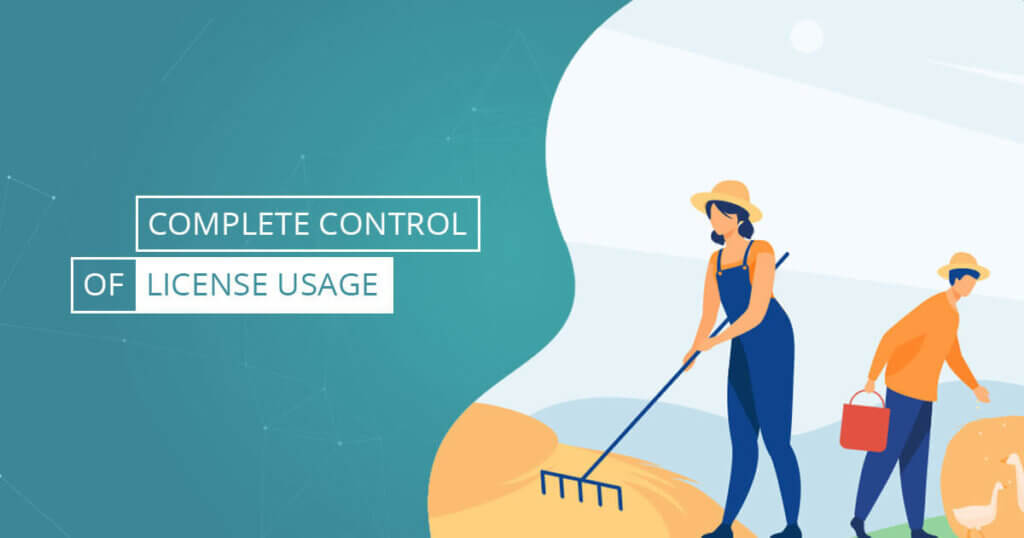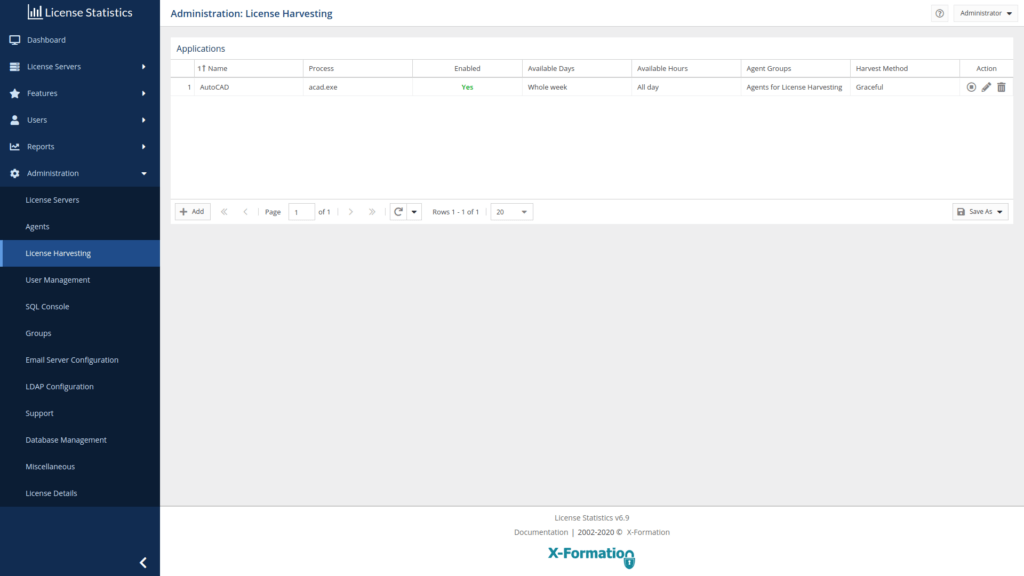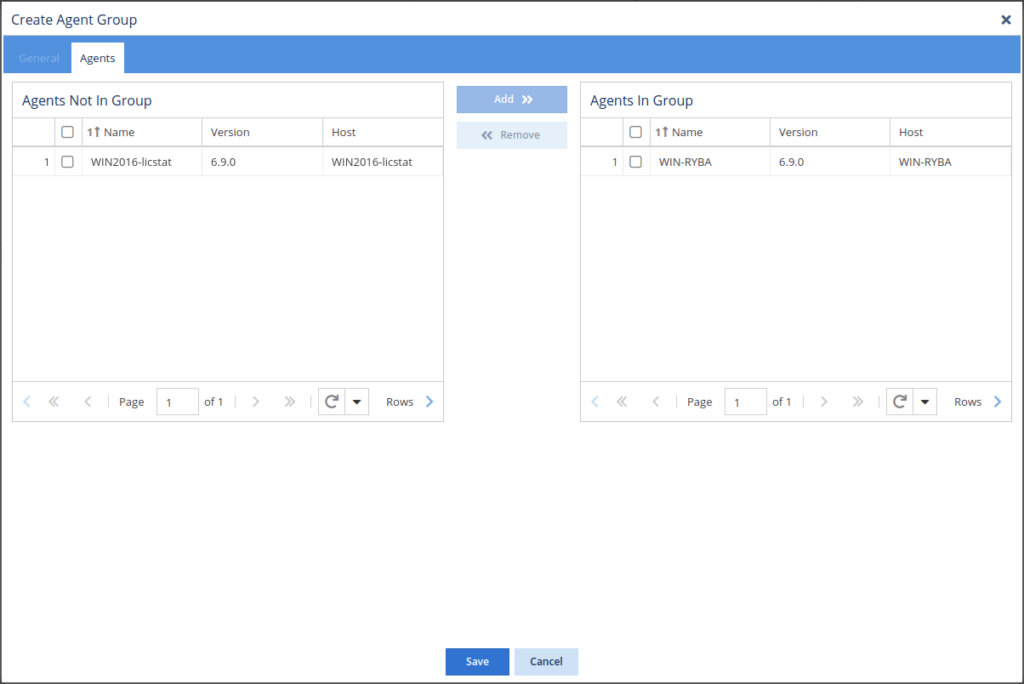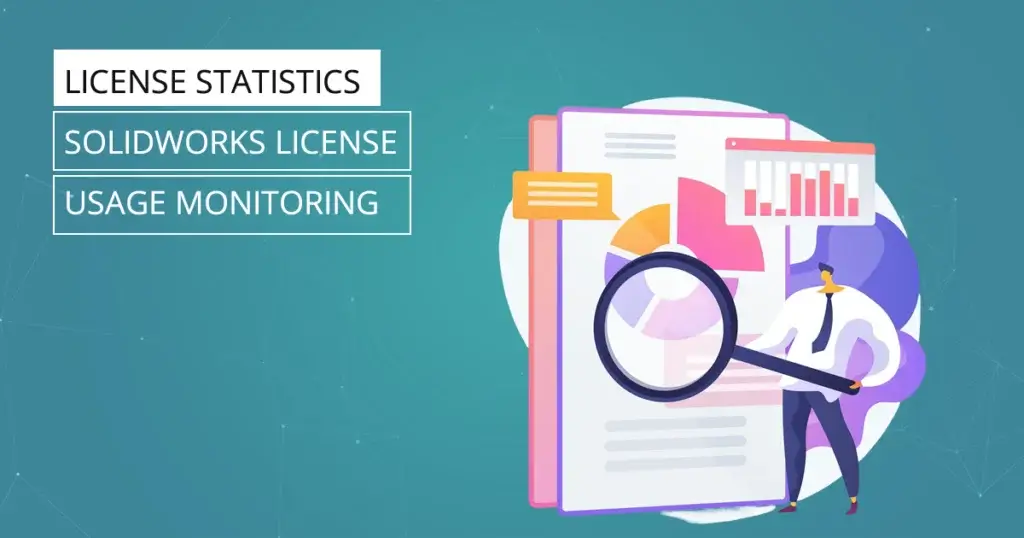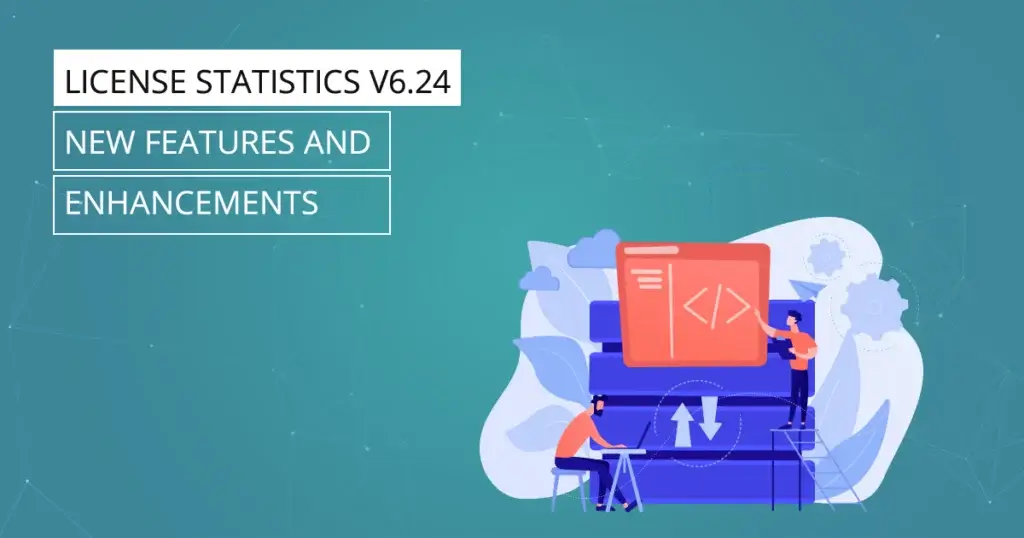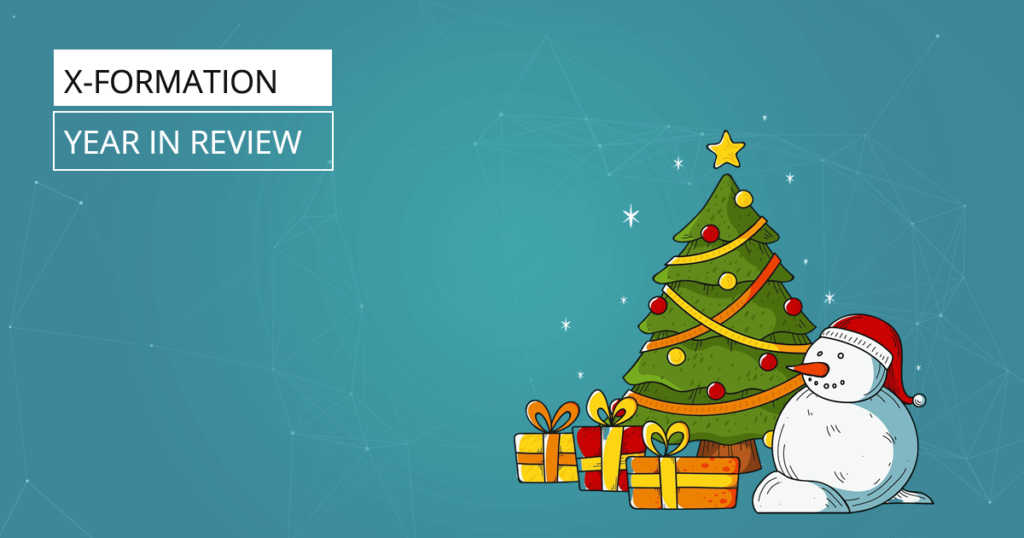Licenses Statistics v6.9 features License Harvesting, the innovative way to automatically influence results and control license usage. Reclaim checked out but unused licenses automatically, based on criteria you define. Never again lose productivity due to avoidable license shortages.
Every software license used in your organization represents a big investment of time and cost. Companies commonly use network licensing to help keep those costs down because a network licensing model ensures more effective license use than does a node-locked licensing model.
But no solution is perfect, and with network licensing the biggest bottlenecks come from users who check out a license from the pool – and then neglect to check it back in, leaving it running for hours… overnight… or even over a weekend. When that happens, others cannot access a license and you lose productivity. Virtual working environments make the problem even worse.
But what if you had a way to automatically release a blocked license without the need for administrative assistance, and at the same time improve license availability and resource management?
That is precisely what the new License Harvesting feature in License Statistics v6.9 does for you. Now you can not only monitor and track license usage – you can actually influence and control network license usage. The new License Statistics Agent makes this new level of monitoring and control possible.
What Is License Harvesting?
License Harvesting automatically identifies licenses that have been idle for a certain amount of time, and specifies the criteria for releasing those blocked licenses automatically.
There are several ways to handle license release depending upon configuration and your requirements:
- Gracefully ask the user to close the application or continue working;
- Close the application gracefully after a set period of user inactivity; or
- Force the application to close and immediately reclaim the blocked license.
How does License Harvesting Work?
The License Statistics Agent is the key to implementing and configuring License Harvesting in your organization. It’s a simple operation, as described below.
Install and Configure License Statistics Agents
Install the License Statistics Agent on every end-user host you wish to monitor, then connect the Agent to the License Statistics Server. The Agent monitors whether the application is being actively used and manages idle licenses based on the criteria you establish.
Set Up License Agents Groups in License Statistics
Once you have installed and connected all Agents to License statistics, create an Agent Group by going to Administration → Groups → Agents tab.
Once you’ve added all the agents into the new group, Save the group.
Set Up the Application to Be Monitored
Now that all Agents have been installed and added to groups, you now configure the application to be monitored on the end-user host. There are several options and scenarios you can set up that control how License Harvesting will be implemented for that application.
Here are the basic configuration steps:
- Go to Administration → License Harvesting and Add a new harvesting application. Give the scenario a name, enable it to monitor the Agents, and enter the name of the application process running on the end-user host.
- Set up Activity Tracking parameters to establish what should be considered an idle state. You can specify an “Inactive User Duration” in seconds before Harvesting begins, or a “Minimum CPU Activity” percentage below which the application is considered idle and Harvesting is triggered.
- (Optional) Set Working Hours during which the application can be used. If the application is used outside the defined days/hours, the Harvesting process is started. (24/7 is allowed by default, but you can easily adjust it for weekends and specific hours of the day.)
- Set the parameters for how License Harvesting will be conducted: Set the parameters for user confirmation:
- Confirmation Required: The end-user will be asked if the application should be closed due to idle state.
- Confirmation Timeout: (Optional) The time in seconds after which User Confirmation will be considered as YES and the application should be closed. If you set no value, the User Confirmation dialog will remain until the user chooses.
- Set the Release Method for the application:
- Graceful: Close the application gracefully, leaving to the application the decisions about unsaved state questions or confirmations.
- Graceful Wait Time: (Optional) The time in seconds after which the Agent will force the application to close; if not set, it will wait endlessly for the application to close itself.
- Force: kills the application upon meeting your established criteria.
- Select the Agent Groups to which the new License Harvesting parameters are to be applied.
- Save your new License Harvesting configuration.
Automatic License Harvesting
The entire Harvesting process is automated. Each agent periodically connects to the License Statistics server to get the configuration. Should the end-user host lose connection with the server, Agent continues to operate with the last received configuration until the connection is reestablished.
The License Agent begins monitoring the application immediately after receiving its configuration from the License Statistics Server. It monitors the application process and checks user interaction and/or CPU usage.
Here’s what happens after a user who had checked out a license forgot to check it back in, instead, leaving for the day. The user left without saving their work.
- The Agent detects that the application is idle based on configuration.
- Harvesting begins. The user is prompted to either close the application or keep working.
- After the User Confirmation Timeout elapses with no user response, the Agent continues to close the application.
- The application is asked to close gracefully.
- Since an unsaved document still remains open, the application asks if the user should save the state before closing.
- After the Graceful Timeout period elapses with no response, the Agent escalates the application close method.
- The Agent sends the signal to force the application to close.
- The end-user host operating system kills the application.
When the application stops running, it is no longer connected to the license server. Based on your license server configuration, the license will be returned to the available license pool for access by other users in the company. When the user returns, they will have to check out a new license from the server (if one is available).
The beauty of the License Harvesting feature is that it does not depend on the license server having to monitor individual applications – Harvesting can be applied to all applications on the end-user host.
Put License Harvesting to Work for You
Contact our team for expert guidance on what License Statistics can do for you. And if you’re an existing License Statistics customer, you can get a free two-month trial to see how License Harvesting works in your environment. Call or email our sales team for details.
As always, the X-formation team is ready to help you get the most from your software investment.