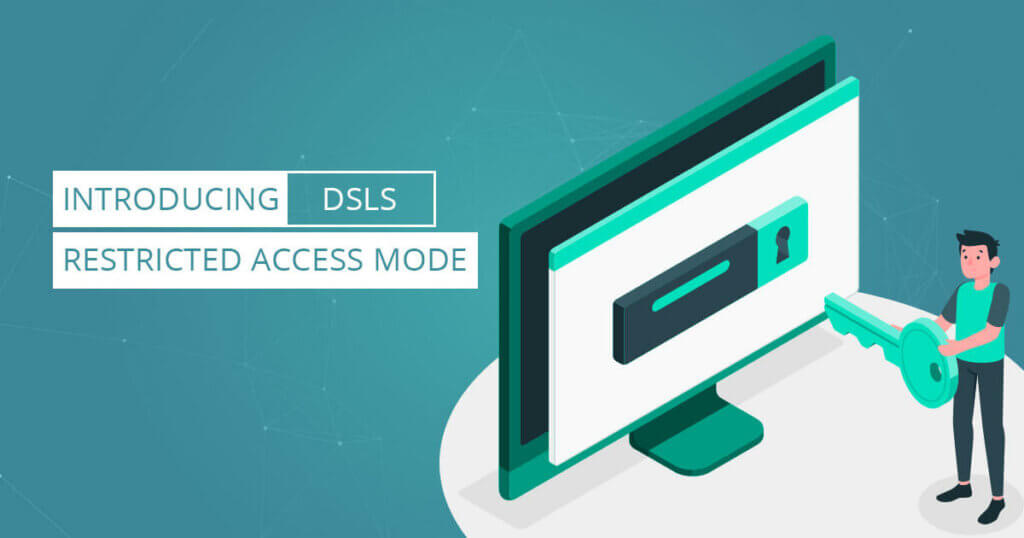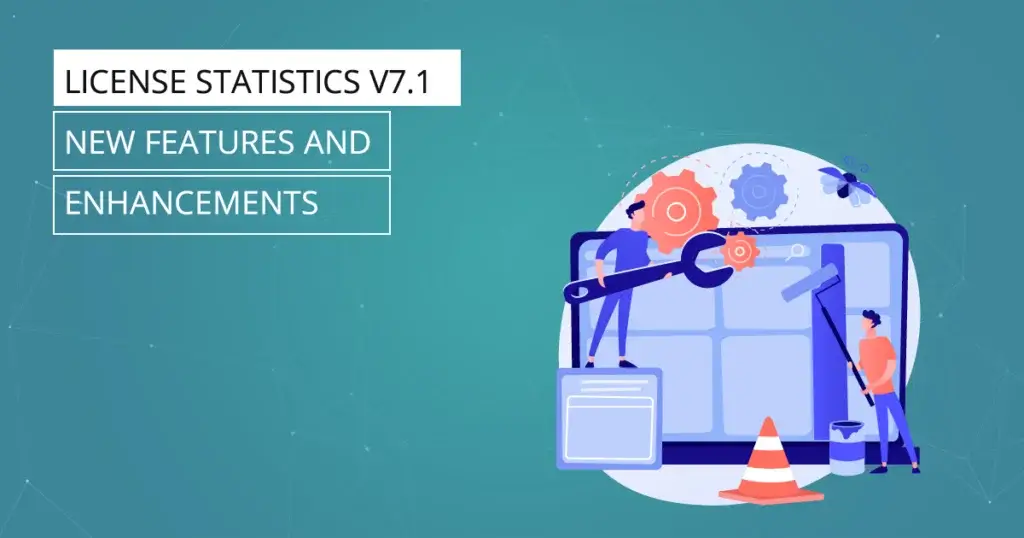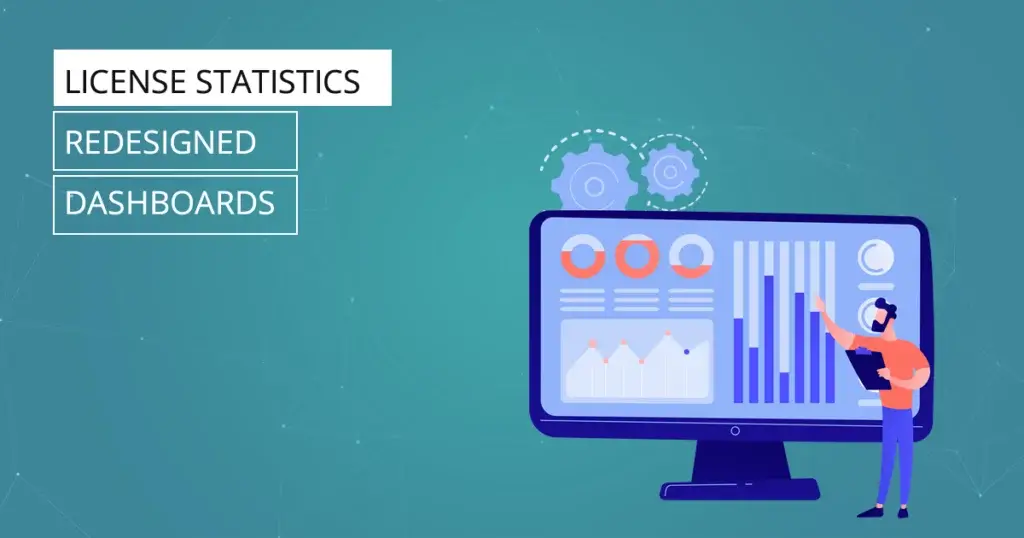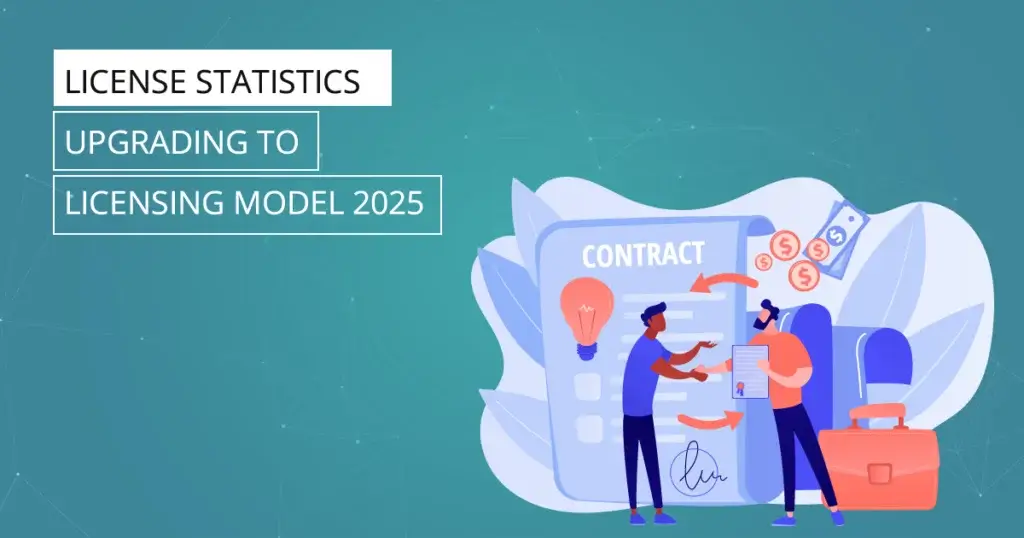License Statistics v6.5 now provides support for DSLS restricted access mode passwords
Many of you have been asking for DSLS restricted access mode support when configuring Dassault license servers. With License Statistics v6.5, you can provide a password for restricted access mode during DSLS configuration when adding or editing a Dassault license server.
Here’s how it works.
Entering a Restricted Access Mode Password When Adding or Editing a Dassault License Server
To enter a DSLS restricted access mode password when adding or editing a Dassault license server:
- To edit an existing license server, click the Edit icon in the Action column of the Realtime License Servers grid row for the license server you want to change. An Edit License Server dialog opens to allow you to change the existing settings for that license server
- Alternatively, to add a new license server, click Add at the bottom of the Realtime License Servers grid. An Add New License Server dialog opens to allow you to configure the new license server.
- As you complete the information in the Add New/Edit License Server dialog’s License Server tab, enter the DSLS restricted access mode password into the “Password” field.
- Proceed with configuring the license server.
See sections “Adding or editing a realtime license server” and “Realtime License Server settings” on the Adding and editing realtime license servers page for details.
Get to know License Statistics
[vc_row][vc_column width=”1/3″][vc_btn title=”GET TRIAL” color=”turquoise” size=”lg” align=”center” i_icon_fontawesome=”fa fa-balance-scale” add_icon=”true” link=”url:https%3A%2F%2Fwww.x-formation.com%2Flicense-statistics%2Fget-trial-version%2F|title:Get%20trial|target:%20_blank|”][/vc_column][vc_column width=”1/3″][vc_btn title=”GET PRICING” color=”turquoise” size=”lg” align=”center” i_icon_fontawesome=”fa fa-usd” add_icon=”true” link=”url:https%3A%2F%2Fwww.x-formation.com%2Flicense-statistics%2Fpricing%2F|title:Get%20pricing%20info|target:%20_blank|”][/vc_column][vc_column width=”1/3″][vc_btn title=”VIEW LIVE DEMO” color=”turquoise” size=”lg” align=”center” i_icon_fontawesome=”fa fa-desktop” add_icon=”true” link=”url:https%3A%2F%2Flicstat-demo.x-formation.com%2F%23demo|title:View%20live%20Demo|target:%20_blank|”][/vc_column][/vc_row]